📖 Many people enjoy reading on dedicated e-book readers, but understanding how to convert and transfer files to these devices is essential for accessing a wide range of content. This guide provides a comprehensive overview of file formats, conversion tools, and transfer methods to ensure a seamless reading experience on your e-reader. Navigating the world of digital books can seem daunting, but with the right knowledge, you can easily manage your e-book library.
Understanding E-Book File Formats
Different e-book readers support various file formats. Knowing which formats your device supports is the first step in ensuring compatibility.
- ✅ EPUB (.epub): A widely supported open standard format, compatible with most e-readers except Kindle. It allows for reflowing text, adapting to different screen sizes.
- ✅ MOBI (.mobi): A format primarily used by older Kindle devices. Amazon has largely moved towards the AZW3 format for newer devices.
- ✅ AZW3 (.azw3): Amazon’s proprietary format, an enhanced version of MOBI. It supports advanced formatting features and is used on newer Kindle devices.
- ✅ PDF (.pdf): A common format for documents, but not ideal for e-readers due to its fixed layout, which can be difficult to read on smaller screens.
- ✅ TXT (.txt): A plain text format with minimal formatting. Suitable for simple text-based books.
- ✅ CBR/CBZ: Comic book formats.
Choosing the Right Conversion Tool
If your e-book is in a format not supported by your reader, you’ll need to convert it. Several excellent tools are available for this purpose.
Calibre: The All-in-One Solution
Calibre is a free, open-source e-book management software that can convert between various formats, manage your e-book library, and transfer books to your device. It is a powerful and versatile tool for any e-book enthusiast.
- ⭐ Format Conversion: Supports conversion to and from many formats, including EPUB, MOBI, AZW3, PDF, and more.
- ⭐ Library Management: Organizes your e-books with metadata, tags, and covers.
- ⭐ Device Synchronization: Easily transfers books to your e-reader via USB.
- ⭐ Metadata Editing: Allows you to edit book titles, authors, and other information.
Online Conversion Tools
Numerous online conversion tools are available, but exercise caution when using them, as they involve uploading your files to a third-party server. Ensure the website is reputable and uses secure connections (HTTPS).
- 🌐 Convertio: A popular online converter that supports a wide range of file formats.
- 🌐 OnlineConvertFree: Another option for converting various file types, including e-book formats.
Converting Files Using Calibre: A Step-by-Step Guide
Calibre provides a user-friendly interface for converting e-books. Follow these steps to convert your files.
- 1️⃣ Download and Install Calibre: Get the latest version from the official Calibre website.
- 2️⃣ Add Books: Click the “Add books” button and select the files you want to convert.
- 3️⃣ Convert Books: Select the book you want to convert and click the “Convert books” button.
- 4️⃣ Choose Output Format: In the conversion dialog, select the desired output format (e.g., EPUB, MOBI, AZW3) from the “Output format” dropdown.
- 5️⃣ Adjust Settings (Optional): Customize conversion settings, such as metadata, cover, and page setup.
- 6️⃣ Start Conversion: Click “OK” to start the conversion process.
- 7️⃣ Locate Converted File: Once the conversion is complete, the new file will be available in your Calibre library.
Transferring Files to Your E-Reader
Once you have your e-books in the correct format, you need to transfer them to your e-reader. Several methods are available, depending on your device and preferences.
USB Transfer
The most common method is to connect your e-reader to your computer via USB.
- 🔌 Connect Your E-Reader: Use a USB cable to connect your e-reader to your computer.
- 📂 Access Your E-Reader’s Storage: Your e-reader should appear as a removable drive on your computer.
- ➡️ Copy Files: Drag and drop or copy and paste the e-book files into the appropriate folder on your e-reader (usually a “Books” or “Documents” folder).
- ✔️ Eject Your E-Reader: Safely eject the e-reader from your computer before disconnecting the USB cable.
Email (for Kindle Devices)
Kindle devices allow you to send e-books to your device via email.
- 📧 Find Your Kindle Email Address: Go to your Amazon account, navigate to “Manage Your Content and Devices,” and find your Kindle’s email address under the “Devices” tab.
- ✉️ Send the E-Book: Attach the e-book file to an email and send it to your Kindle email address. Ensure the email is sent from an approved email address (you can manage approved addresses in your Amazon account settings).
- ⬇️ Download on Your Kindle: The e-book will automatically download to your Kindle when it is connected to Wi-Fi.
Cloud Storage (e.g., Dropbox, Google Drive)
Some e-readers allow you to access files from cloud storage services.
- ☁️ Upload to Cloud Storage: Upload your e-book files to your preferred cloud storage service (e.g., Dropbox, Google Drive).
- 📲 Access on Your E-Reader: Use the e-reader’s web browser or a dedicated app (if available) to access your cloud storage and download the files.
Troubleshooting Common Issues
Sometimes, you may encounter issues when converting or transferring files. Here are some common problems and their solutions.
- ❓ File Not Supported: Ensure the file format is compatible with your e-reader or convert it to a supported format using Calibre.
- ❓ Formatting Issues: Adjust conversion settings in Calibre to improve formatting. Experiment with different output profiles for your device.
- ❓ Transfer Problems: Check the USB connection, ensure the e-reader has enough storage space, and try a different USB cable.
- ❓ Kindle Email Delivery Issues: Verify the email is sent from an approved address, the file size is within the limit, and the Kindle is connected to Wi-Fi.
Tips for Optimizing Your E-Book Reading Experience
To enhance your e-book reading experience, consider these tips.
- 💡 Adjust Font Size and Style: Most e-readers allow you to customize the font size, style, and margins for comfortable reading.
- 💡 Use Night Mode: Enable night mode or adjust the screen brightness to reduce eye strain in low-light conditions.
- 💡 Organize Your Library: Use Calibre or your e-reader’s built-in features to organize your e-books into collections or categories.
- 💡 Explore E-Book Stores: Discover new books and authors through online e-book stores like Amazon Kindle Store, Kobo, and Google Play Books.
Conclusion
✅ Converting and transferring files to your e-book reader doesn’t have to be a complicated process. By understanding the different file formats, using the right conversion tools, and following the appropriate transfer methods, you can enjoy a vast library of e-books on your favorite device. With tools like Calibre and a little bit of know-how, you can easily manage your digital reading collection and optimize your reading experience.
FAQ
What is the best file format for e-books?
EPUB is generally considered the best file format for e-books due to its wide support and reflowable text, which adapts to different screen sizes. However, for Kindle devices, AZW3 is the preferred format.
Is Calibre safe to use?
Yes, Calibre is a safe and reputable open-source e-book management software. Download it from the official Calibre website to ensure you get a clean and secure version.
How do I convert a PDF to EPUB for my e-reader?
You can use Calibre to convert a PDF to EPUB. Add the PDF file to Calibre, select it, click “Convert books,” and choose EPUB as the output format. Be aware that PDFs with complex layouts may not convert perfectly.
Can I transfer e-books to my Kindle without a USB cable?
Yes, you can transfer e-books to your Kindle via email. Find your Kindle’s email address in your Amazon account settings and send the e-book file as an attachment from an approved email address.
Why is my e-book not displaying correctly on my e-reader?
This can be due to several reasons, including incompatible file format, formatting issues during conversion, or corrupted files. Ensure the file format is supported, try converting the file again with different settings, or download the e-book from a different source.