E-book readers have revolutionized the way we consume literature. Beyond simply replacing physical books, they offer powerful tools for active reading, including the ability to highlight and annotate text. Mastering these features can significantly enhance your comprehension, retention, and overall learning experience. This guide provides a comprehensive overview of how to effectively utilize highlighting and annotation on your e-book reader.
Why Highlight and Annotate?
Highlighting and annotating are not just about marking interesting passages. They are crucial techniques for engaging with the text on a deeper level. They transform reading from a passive activity into an active process of critical thinking and knowledge construction.
Consider these benefits:
- Improved Comprehension: Actively identifying key information forces you to process the text more thoroughly.
- Enhanced Retention: Writing notes and highlighting important sections aids memory and recall.
- Efficient Review: Quickly revisit highlighted passages and annotations for exam preparation or future reference.
- Personalized Learning: Tailor your reading experience by adding your own thoughts, interpretations, and connections.
Getting Started with Highlighting
The basic highlighting function is fairly consistent across different e-book readers. Here’s a general guide:
- Open your e-book: Navigate to the book you want to read.
- Select the text: Tap and hold on the first word you want to highlight. Drag your finger to select the entire passage.
- Choose “Highlight”: A menu will appear. Select the “Highlight” option.
- Customize (if available): Some e-readers allow you to choose different highlight colors.
Experiment with different highlighting strategies. Some readers prefer to highlight only the most crucial information. Others might highlight anything that resonates with them.
Mastering Annotations
Annotations take your engagement with the text a step further. They allow you to add your own thoughts, questions, and interpretations directly to the e-book.
- Select the text: Similar to highlighting, tap and hold on the text you want to annotate.
- Choose “Note” or “Add Annotation”: Select the appropriate option from the menu that appears.
- Type your note: A text box will appear. Type your thoughts, questions, or summary of the passage.
- Save your note: Save the annotation. It will now be linked to the selected text.
Consider these annotation techniques:
- Summarize key ideas: Condense the main points of a paragraph or section into a brief summary.
- Ask questions: Note down any questions that arise as you read.
- Make connections: Relate the text to your own experiences, other readings, or current events.
- Define unfamiliar terms: Add definitions for words you don’t know.
- Critique the author’s arguments: Evaluate the author’s reasoning and identify any potential flaws.
Advanced Highlighting and Annotation Techniques
Once you’re comfortable with the basics, explore these advanced techniques to maximize the benefits of highlighting and annotating:
Color-Coding
If your e-reader supports it, use different colors to highlight different types of information. For example:
- Yellow: Key definitions or concepts
- Green: Supporting evidence
- Blue: Examples
- Pink: Personal reflections or connections
Progressive Summarization
This technique involves multiple layers of highlighting and annotation. First, highlight the most important passages. Then, revisit those highlighted passages and highlight the most important words or phrases within them. Finally, write a brief summary of the core ideas.
Question-Based Reading
Before you start reading, formulate a few key questions you want to answer. As you read, highlight passages that address those questions and annotate them with your answers.
Managing Your Highlights and Annotations
Most e-readers provide tools for managing your highlights and annotations. Learn how to access and organize them effectively.
- Accessing your notes: Look for a “Notes,” “Highlights,” or “Annotations” section in your e-reader’s menu.
- Searching: Use the search function to find specific keywords or phrases within your notes.
- Exporting: Some e-readers allow you to export your notes to a separate file (e.g., TXT or CSV) for further analysis or sharing.
- Organization: Organize your notes by chapter, topic, or theme.
Regularly review your highlights and annotations. This will reinforce your understanding and help you retain the information longer. Consider creating flashcards or mind maps based on your notes.
Choosing the Right E-Reader for Highlighting and Annotation
Not all e-readers are created equal when it comes to highlighting and annotation features. Consider these factors when choosing an e-reader:
- Ease of Use: Is the highlighting and annotation process intuitive and user-friendly?
- Note-Taking Capabilities: Does the e-reader offer robust note-taking features, such as the ability to type long notes or use a stylus?
- Organization Tools: Does the e-reader provide tools for organizing and managing your highlights and annotations?
- Export Options: Can you export your notes to a separate file?
- Screen Size and Resolution: A larger screen and higher resolution can make highlighting and annotating more comfortable.
Research different e-reader models and read reviews to find one that meets your specific needs. Popular options include Kindle, Kobo, and Nook devices.
Tips for Effective Highlighting and Annotation
Here are some additional tips to help you get the most out of highlighting and annotation:
- Be Selective: Don’t highlight everything. Focus on the most important information.
- Use Your Own Words: When annotating, try to rephrase the author’s ideas in your own words.
- Review Regularly: Make time to review your highlights and annotations on a regular basis.
- Experiment: Try different highlighting and annotation techniques to find what works best for you.
- Be Consistent: Develop a consistent system for highlighting and annotating.
By following these tips, you can transform your e-book reader into a powerful learning tool.
The Future of Digital Reading
E-book readers and digital reading platforms are constantly evolving, with new features and functionalities being added regularly. The future of digital reading promises even more immersive and interactive experiences.
Expect to see further advancements in:
- Artificial Intelligence Integration: AI-powered tools that can automatically summarize text, identify key concepts, and suggest relevant annotations.
- Collaborative Reading: Platforms that allow readers to share highlights and annotations with each other in real-time.
- Augmented Reality: Integration of augmented reality features that bring e-books to life with interactive elements.
- Improved Accessibility: E-readers becoming more accessible to readers with disabilities, with features such as text-to-speech and customizable font sizes.
These advancements will further enhance the reading experience and make e-book readers even more valuable tools for learning and knowledge acquisition.
Conclusion
Highlighting and annotating effectively on an e-book reader can significantly improve your reading comprehension, retention, and overall learning experience. By mastering these techniques, you can transform your e-reader into a powerful tool for active reading and knowledge acquisition. Experiment with different strategies, find what works best for you, and make the most of the digital reading revolution.
FAQ – Frequently Asked Questions
What is the best color to use for highlighting?
The best color for highlighting is subjective and depends on your personal preferences. However, yellow is often recommended as it is easily visible and doesn’t obscure the text. Experiment with different colors to find what works best for you.
Can I export my highlights and annotations from my e-reader?
Yes, many e-readers allow you to export your highlights and annotations to a separate file. The specific steps for exporting may vary depending on your e-reader model. Check your e-reader’s user manual for instructions.
How do I delete a highlight or annotation?
To delete a highlight or annotation, typically you need to tap on the highlighted text or the annotation marker. A menu will appear with options to edit or delete the highlight/annotation. Select the “Delete” option.
Are highlighting and annotation features available on all e-readers?
Most modern e-readers offer highlighting and annotation features, but the specific features and functionality may vary. Check the specifications of the e-reader before purchasing to ensure it meets your needs.
What is progressive summarization?
Progressive summarization is a technique that involves multiple layers of highlighting and annotation, where you progressively condense the text to its core ideas. First, you highlight the most important passages, then highlight the most important words within those passages, and finally write a brief summary of the core ideas.