Optimizing your e-book reader’s font and display settings is crucial for a comfortable and enjoyable reading experience. The right configuration can reduce eye strain, improve comprehension, and make reading more accessible, especially for those with visual impairments. Finding the best font and display settings for your e-reader is a personal journey, influenced by individual preferences and specific reading conditions. This article explores the key aspects of customizing these settings to create the perfect reading environment.
Understanding Font Choices
The font you choose significantly impacts readability. Different fonts have varying levels of clarity and aesthetic appeal. Experimenting with different font styles is essential to find what works best for you.
Consider these popular font options:
- Serif Fonts (e.g., Times New Roman, Georgia): These fonts have small strokes called serifs at the end of each character. They are often perceived as more traditional and can be easier to read in print.
- Sans-Serif Fonts (e.g., Arial, Helvetica): Sans-serif fonts lack serifs, giving them a cleaner, more modern look. Many find them easier to read on digital screens.
- Dyslexia-Friendly Fonts (e.g., OpenDyslexic): These fonts are specifically designed to improve readability for individuals with dyslexia. They often feature uniquely shaped characters to reduce confusion.
Adjusting Font Size and Weight
Font size and weight are critical for readability. A font that is too small can strain your eyes, while one that is too large can disrupt the flow of reading.
Consider these factors when adjusting font size:
- Reading Distance: If you hold your e-reader further away, you may need a larger font size.
- Lighting Conditions: In low-light conditions, a slightly larger font size can improve visibility.
- Visual Acuity: Individuals with visual impairments will likely require a larger font size.
Font weight, or boldness, can also impact readability. A slightly bolder font can improve contrast and make the text easier to see, but too much boldness can be distracting.
Optimizing Display Settings
Beyond font choices, display settings play a vital role in creating a comfortable reading experience. These settings include brightness, contrast, and color temperature.
Each contributes to reducing eye strain and enhancing readability.
Brightness and Contrast
Adjusting the brightness of your e-reader screen is essential for reducing eye strain, especially in different lighting conditions. A screen that is too bright can cause glare and discomfort, while one that is too dim can make it difficult to read.
Consider these tips for adjusting brightness:
- Ambient Lighting: Match the screen brightness to the surrounding light. In a dark room, use a lower brightness setting.
- Automatic Brightness: Many e-readers have an automatic brightness setting that adjusts the screen brightness based on ambient light.
- Personal Preference: Ultimately, the best brightness setting is the one that feels most comfortable for your eyes.
Contrast refers to the difference in luminance between the text and the background. Higher contrast can improve readability, especially for individuals with visual impairments. Experiment with different contrast settings to find what works best for you.
Color Temperature
Color temperature refers to the warmth or coolness of the screen’s light. Warmer colors (yellowish hues) are generally considered more comfortable for reading, especially at night, as they reduce blue light exposure, which can interfere with sleep.
Many e-readers offer a blue light filter or a night mode that automatically adjusts the color temperature to warmer tones in the evening.
Consider these benefits of using warmer color temperatures:
- Reduced Eye Strain: Warmer colors are gentler on the eyes, reducing strain and fatigue.
- Improved Sleep: Reducing blue light exposure can improve sleep quality.
- Enhanced Comfort: Many users find warmer colors more pleasant to read with, especially in low-light conditions.
Advanced Settings and Customization
Many e-readers offer advanced settings that allow for further customization of the reading experience. These settings may include:
- Line Spacing: Adjusting the space between lines can improve readability, especially for longer paragraphs.
- Margins: Adjusting the margins can help to focus your attention on the text.
- Word Spacing: Modifying the spacing between words can improve readability, especially for individuals with dyslexia.
- Hyphenation: Enabling or disabling hyphenation can affect the flow of the text.
Experiment with these settings to find what works best for your individual reading style and preferences.
Accessibility Considerations
Optimizing font and display settings is particularly important for individuals with visual impairments or other accessibility needs. Many e-readers offer features specifically designed to improve accessibility, such as:
- Text-to-Speech: This feature reads the text aloud, allowing users to listen to books instead of reading them.
- Screen Magnification: This feature magnifies the screen, making it easier to see the text and images.
- High Contrast Mode: This mode increases the contrast between the text and the background, improving readability for individuals with low vision.
By taking advantage of these accessibility features, you can create a more inclusive and enjoyable reading experience for everyone.
Frequently Asked Questions
Conclusion
Finding the perfect font and display settings for your e-book reader is an ongoing process of experimentation and adjustment. By understanding the various options available and considering your individual preferences and needs, you can create a reading environment that is both comfortable and enjoyable. Take the time to explore the settings on your e-reader and discover what works best for you. This will enhance your overall reading experience.
Prioritizing these adjustments ensures you can immerse yourself fully in the world of books. Ultimately, the goal is to make reading as effortless and pleasurable as possible. Happy reading!